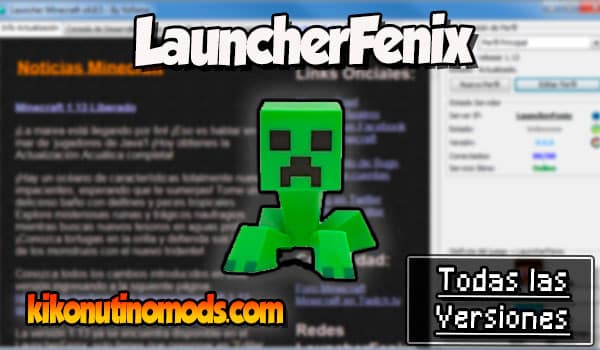LauncherFenix for Minecraft is one of the first launchers for Minecraft that has been around since time immemorial, it was designed to provide players with an improved and more flexible experience. With LauncherFenix, users can manage multiple versions of the game, install mods and resource packs with ease, and access custom servers.
In this guide, I dive into the world of LauncherFenix, a free launcher that opens the doors to Minecraft Premium and Non-Premium. I’ll show you how to download it, customize your game, and resolve any issues that may arise. Get ready to supercharge your Minecraft experience like never before.
Download LauncherFenix updated version
Click on the button below to download LauncherFenix
LauncherFenix | WindowsHow to download LauncherFenix
Downloading LauncherFenix for Minecraft is a simple process that starts by visiting its official website. Look for the Downloads section and choose the version that suits your operating system. Make sure you have Java installed, as it will be essential for everything to work properly.
Once downloaded, open the file and follow the instructions. In just a few steps, you’ll have access to a whole new world of possibilities in your favorite game. And best of all, it’s totally free.
If you’re new to the world of launchers, don’t worry. The interface of LauncherFenix is quite intuitive. In addition, there is a lot of information in the community to help you every step of the way.
Features of LauncherFenix
One of the great attractions of this launcher is its versatility. Not only does it allow you to play in Premium and Non-Premium modes, but it also makes it easy for you to install mods and textures. You can even manage different versions of Minecraft without any hassle.
Among its features, the possibility to customize the amount of RAM allocated to Minecraft stands out. This is crucial for the game to run smoothly, especially if you’re using mods that demand more resources.
In addition, with LauncherFenix you can save different game profiles, which is ideal if you share your computer with other players or if you like to experiment with different settings and mods.
How to Change Minecraft Version in LauncherFenix
Changing the version of Minecraft in LauncherFenix is very simple. When you launch the launcher, you’ll see the option to configure user profiles. There you can select the version you want to play. Want to try an old mod? Just choose the corresponding version and you’re good to go.
Personally, I love this feature. It allows me to go back in time and relive past versions of Minecraft, as well as keep up to date with the latest developments in the game.
Advantages of having a LauncherFenix account
Creating an account on LauncherFenix has its advantages. Beyond customizing your in-game username, it allows you to save your settings and profiles. So you can access them from any computer.
The advantages are clear: convenience, customization and access to exclusive features. And all at no cost. A real treat for us Minecraft fans.
Want to dig deeper into how LauncherFenix can improve your Minecraft experience? Check out this video that shows its features and how to get the most out of it.

In conclusion, Launcher Fenix Minecraft is an amazing tool that can enrich your game in ways you never imagined. And that’s coming from someone who’s seen the game evolve over the years. So, what are you waiting for to try it?

Sobre el autor: Me presento, soy Ykzen, un jugador de Minecraft desde hace más de 11 años, he estado desde mi infancia explorando los universos minecraftianos y de verdad he hecho de esto una manera de disfrutar de mi tiempo libre. Ahora me dedico a crear el mejor contenido posible relacionado con los Mods, Shaders y Texturas que la comunidad de minecraft crea.