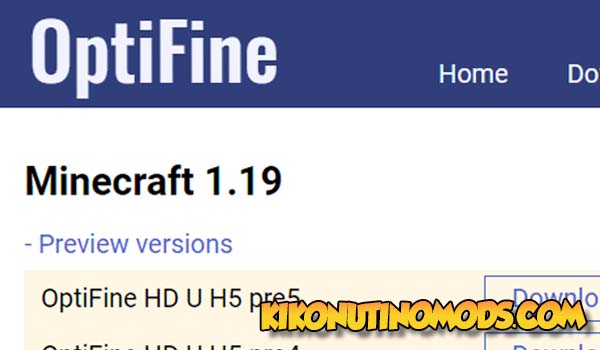| ⚡️ Available Versions | 📥 Official Download Links (OptiFine.net) |
|---|---|
| Minecraft | 1.19.4Download Optifine 1.19.4 |
| Minecraft | 1.19.3, 1.19.2 and 1.19Download Optifine 1.19.3, 1.19.2 and 1.19 |
Optifine Mod 1.19.4, 1.19.3, 1.19.2 and 1.19 improves the performance of Minecraft, makes you have lower CPU (processor) consumption and increases your FPS (Frames Per Second). It is the most downloaded mod in history, thanks to its functionality, not very powerful computers can play Minecraft at an incredible quality. And computers that are much better, can improve visual aspects that every Minecraftero had always wanted, has everything, both for bad and good computers.
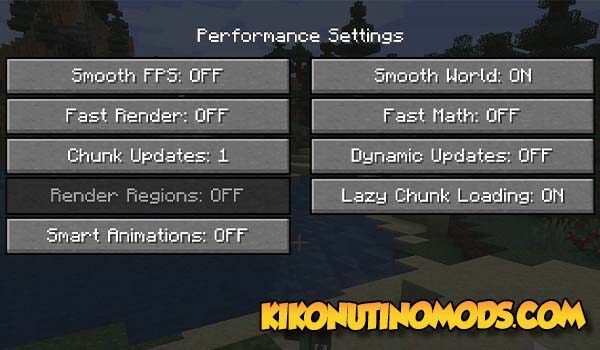
By installing it, it will already be optimized for our device, we can change all the options we want from its complete menu and even create our own configurations and save them.
OptiFine always comes with two different versions, one to play it alone, that is, install it and that we do not have more add-ons or mods at the same time. And a second version that allows us to play with more extras at the same time, both work perfectly, you have to assess which one to download.
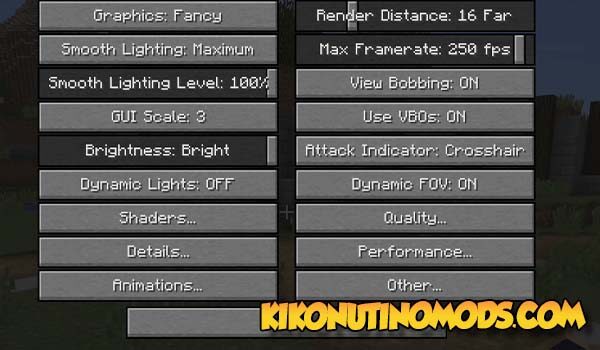
One of the best tools or functionalities for which it is so downloaded, is the integrated option of Catalejo or “Zoom”, with a simple key that is in turn configurable, that is, we can change it. It allows us to make a perfect approach to any object, enemy or animal that is far away.
Install Optifine Mod for Minecraft 1.19.4, 1.19.3, 1.19.2 and 1.19 *Well Explained*
- Download the .jar file of optifine from the official website *in the box you have the link*
- Run the file by clicking on it
- Two options will appear in the menu, the first is when we only want the optifine and the second is to install it and then be able to add more mods.
- If we just want Optifine, without any mod, we give it install and ready, we have it.
- But if you want to have more add-ons like mods at once, we have to perform this last step
- The downloaded file must be put inside the folder ”mods” that is inside the folder .minecraft, which is the base folder of the game
- Once put in there the file, we would only have to add the mods we want
- And the final step would be to give Start the Minecraft, and if we look at the options it will put us “Optifine Installed”
| ⚡️ Available Versions | 📥 Official Download Links (OptiFine.net) |
|---|---|
| Download Optifine 1.19.4 | |
| Download Optifine 1.19.3, 1.19.2 and 1.19 |
| Something You Should Know (CopyRight): |
| – We only use Official Author Links, they are 100% Secure. – We do not modify or add any extras to any of the files. – All Mods, Textures, Shaders and contents are not hosted on our server. |
Download Optifine Mod Version 1.19.3, 1.19.2 and 1.19 for Minecraft
To Download Optifine 1.19, we have to enter the official website, below you have a button that takes you. Then we go to the downloads tab and choose OptiFine 1.19, download it and simply click on the executable that will automatically install the latest version.
- One of the really important things about Optifine is that it allows you to play with both Shaders and Textures. If you want to play with all the visual modifications you see on YouTube from your favorite content creators, you will always need to have installed this Minecraft optimizer before.
Click on the following button to download Optifine 1.19.3, 1.19.2 and 1.19:
Download Optifine Mod Version 1.19.4 for Minecraft
This new version of Optifine comes loaded with many specific bug fixes. The display of shaders and the compatibility of all mods that have some implication with version 1.19.4 are improved.
- The best thing about this update is that you will be able to play with all the textures for Minecraft already updated to the latest version 1.19.4. The menu options remain the same, so you don’t lose anything you had in previous versions. Of course, you will have to put your options back as you had them.
Click on the following button to download Optifine 1.19.4:

Conoce al Autor de este Post: Mi nombre es Kiko, llevo más de 10 años jugando a Minecraft, empecé cuándo tenía 14 años, y desde entonces no he parado. Esta web es la muestra de mi pasión sobre el universo de Minecraft, siempre he sido super fan de los Mods de Minecraft, las Texturas y los Shaders, por eso decidí crear esta web informativa para que toda el habla Hispana pudiera tener también buen contenido sobre el juego.